I talk a lot about broken ebooks, but judging from the search terms that bring visitors to this site, I suspect many people do not know what I mean. Part of the confusion is because I am actually talking about Kindle books (and I should make myself clearer, sorry). Since I don’t own a Nook (and have never played with one), or an iPad or iPhone or Sony reader or magic toaster, I tend to judge ebooks by what shows up on my Kindle.
I suspect there are a lot of people who don’t own Kindles. Maybe one or two who’ve never even seen a Kindle.
Here is Amazon’s dirty little secret regarding its Kindle. As long the ebook is converted to either mobi or prc, the Kindle can read it. (I convert raw documents all the time since I prefer reading on my Kindle over manhandling reams of paper–I just run a Word doc through MobiPocket creator and load it up. I’ve done that with pdf files, too.) I don’t call those ebooks. A person who isn’t aware of how a Kindle actually works, might be unaware their ebook is broken–after all, Amazon let them upload it and reported no problems.
Now, the wise formatter will convert their ebook using KindleGen and check their work on the Kindle Previewer. Amazon just updated it and it has more options, include some font changing, so it’s more reliable now. To truly make sure the ebook works, it should be loaded on a device and run through its paces. People who produce a mobi file using Scrivener or convert a file in Caliber or MobiPocket or run a Word doc through the onsite converter at Amazon might end up with a broken ebook and not know it. (A kind reader might take pity and send you an email to let you know your book is broken, or they might return it for a refund, or–worst of all–they might decide your ebook is too unpleasant to read and not buy any more of your books.)
Pardon my less than stellar photography–here is what the menus look like on Kindles.
 The font sizes are pretty hard to screw up. There was a Kindle-induced bug that shrunk the font, forcing users with older Kindle models to have to greatly increase the font size in order to read. I think that bug was fixed. But I don’t think I’ve ever run into an ebook where the size can’t be changed. The fonts themselves can be changed.
The font sizes are pretty hard to screw up. There was a Kindle-induced bug that shrunk the font, forcing users with older Kindle models to have to greatly increase the font size in order to read. I think that bug was fixed. But I don’t think I’ve ever run into an ebook where the size can’t be changed. The fonts themselves can be changed.
- Keyboard: “regular” “condensed” and “sans serif.
- Paperwhite: Baskerville, Caecilia, Caecilia Condensed, Futura, Helvetica and Palatino
- Fire: Baskerville, Caecilia, Georgia, Palatino, and Helvetica
A common flaw is a locked font (usually in the ugliest choice). After looking at the html in ebooks that have “locked” fonts, I think what is happening is the producer, using a word processor, has defined a font the Kindle doesn’t recognize. So it displays in the closest match. But, since the font is defined, it can’t be changed.
Line spacing is an option on all models of Kindle. It’s a useful one and it’s also a common “break.” When I format a book in html I don’t mess with line spacing. I define the line height so my text isn’t squished, but that’s different than single-space, space-and-a-half and double space. Word has a really nasty habit of inserting a definition for line-spacing into the document that will override the user menu. Sometimes this is deliberate on the producer’s part, sometimes it is inadvertent because that’s just how Word rolls. In any case, it’s undesirable.
 Another common problem is when the margins don’t work. In the older Keyboard model the user can set how many words there are on a line (fewest, fewer and default) and on the Paperwhite and Fire they can set the margins to narrow, normal or wide. Breaks tend to happen when a producer using a word processor, Scrivener or InDesign justifies the text. Why this affects the margins, I don’t know, but it does.
Another common problem is when the margins don’t work. In the older Keyboard model the user can set how many words there are on a line (fewest, fewer and default) and on the Paperwhite and Fire they can set the margins to narrow, normal or wide. Breaks tend to happen when a producer using a word processor, Scrivener or InDesign justifies the text. Why this affects the margins, I don’t know, but it does.
The Fire allows the user to change the background color. White, sepia or black (sorry, Paul, but black? Oh, my eyes!). It’s a nifty feature, but there is a drawback.
 I apologize for the crappy photo, but if you look very closely at the graphic I circled in red you will see a white box around the graphic. For some odd reason Kindle does not recognize that background is transparent. It’s not a huge issue, but one I hope is soon addressed. Something to keep in mind when using graphic elements in your ebook.
I apologize for the crappy photo, but if you look very closely at the graphic I circled in red you will see a white box around the graphic. For some odd reason Kindle does not recognize that background is transparent. It’s not a huge issue, but one I hope is soon addressed. Something to keep in mind when using graphic elements in your ebook.
Speaking of graphics… Kindles can be read in landscape mode. The Paperwhite requires an ebook that is specifically coded to be read in landscape mode (such as comic panels or a children’s book–unless, there is some command I am too stupid to figure out and am just missing it) The Keyboard can be changed through the menu and the Fire by turning the device.
 Landscape mode can have a significant effect on graphics, especially those that are sized to fit the portrait screen. What I do is size the graphics in percentages so that no matter what size the screen or if the book is being read in landscape mode, it will “shrink” or “expand” to fit the text.
Landscape mode can have a significant effect on graphics, especially those that are sized to fit the portrait screen. What I do is size the graphics in percentages so that no matter what size the screen or if the book is being read in landscape mode, it will “shrink” or “expand” to fit the text.
(I was reading a novel that had an interesting block graphic in the header. It looked great in portrait mode, but when I flipped it to landscape suddenly it was just a dumb looking box perched atop the text. Yikes!)
Another common problem is page break failure. The best I can tell (and I’m sure there are those smarter than I who will pop in and set me straight) this is a problem when a producer converts an EPUB file into a mobi file through Caliber. Why Caliber destroys the page breaks is anybody’s guess, but it often does.
So what is the poor ebook producer to do? Especially if you do not have a Kindle on which to test your files? (And this isn’t a slam against people who don’t have Kindles–I don’t have an ereader that uses EPUB files, so I’m playing guess and by golly, too. One advantage with EPUB files is that if my file is validated and I haven’t inserted any weird stuff that could override defaults, I’m fairly certain it will work properly. I’d love it if a Nook owner wrote a guest post about its features and common problems. Any takers?)
- Download the Kindle Previewer and use it. It’s not perfect and you can’t test ALL the device features, but it will give you a far better display than Caliber or even the previewer at Kindle Direct.
- If you use a word processor, Scrivener or InDesign be very careful with your style sheets. Do not justify the text. Leave the line spacing at single-space. Don’t get fancy with your margin settings. What YOU see is NOT what the end user will get.
- Experiment with graphic element sizes and use percentages (when possible) rather than fixed em or pixel sizes.
- Learn html and get away from using not-quite-right for ebooks programs.
So, now you know what I mean when I say “broken” ebooks. EPUB readers, what are the common problems you find?
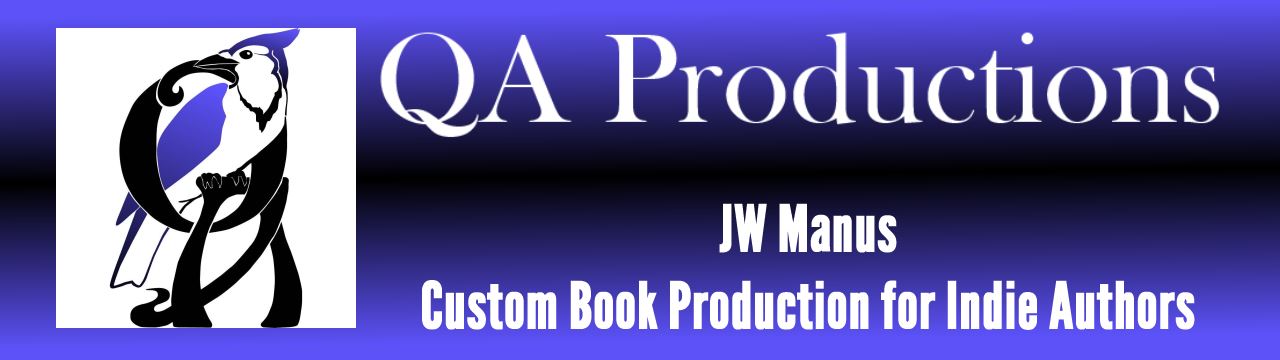
Ah. Interesting. I did have a recent issue with font size and an inability to make it larger. I have no idea why that occurred. The problem didn’t stop me from reading, but I did have to squint.
Email me a link to the problem book and let me see if I can suss it out. I haven’t run into a book yet that wouldn’t let me change font sizes.
Cool post, Jaye. Messing with the line-height CSS for Kindle eBooks is dangerous. If you set it higher (say line-height: 150%) it actually makes the spacing smaller than the default 120%. Not sure why it does this. The fact that the user can adjust them means the formatter should not be adjusting it.
And yes! I read my eBooks with the black background and white text and that’s the way I likes it.
Good call on saying InDesign is not suitable for eBook production due to the busted way it exports CSS and HTML. Do you know what span.char-style-override-39 in your stylesheet means? Me neither! LOL.
I can’t begin to imagine what that might mean. 😀 I’d say 85% of the ebooks I have that are produced by big publishers are broken. They look a whole lot better than they did a year ago, which is nice, but the problem of my not being able to use the margin or line spacing menu on my Kindles is chronic. I put that on InDesign’s shoulders. The publishers might be paying a premium to have the ebooks produced, but they don’t appear to know their product or how consumers are using it.
My question is, does InDesign have the same effect on EPUB formatted ebooks?
For InDesign on EPUB-type books, since the code is an unmitigated disaster, it does look terrible (even on Adobe’s own Digital Editions!). But reputable folks like Digital Book World are still saying you need to design eBooks in InDesign. It’s an Adobe conspiracy, LOL.
It’s quite a racket, that’s for sure. I’d feel sorry for the big publishers, except they’re, you know, big publishers. Besides, when most readers get miffed, mad or disgusted over the defective product, it’s the WRITER they blame, not the producer.
Really nice summary, Jaye! As I’ve mentioned to you before, the only way I can gain access to the “advanced” formatting options on my Nook Tablet is if I turn off the option to use the publisher’s settings. The only setting NOT requiring that is the font size.
I had thought that, if I declared all the available fonts as part of a font family for the book, then it would let me change them. No such luck.
One thing I have yet to discover is how to make a turn to landscape give me one page instead of a tiny two-up page. Some day….
(By the way, I think it’s Calibre. 😉 )
It is Calibre. 😛
So, on a Nook you can turn off the “Publisher’s Settings” and that activates the device’s defaults? Or is that the only way to reach the device menu? (I really should invest in a Nook for testing purposes, eh?)
Sounds like Nook’s landscape is for “panel” mode only (comic strips, manga, children’s books, etc). Is that all Nook models, or just the one you own?
Jaye- I have just become a “member” of your group…forgive the lack of knowledge on what to call things, please! I just wanted to tell you how much I am enjoying all the info you have put out. Julia Barrett is a friend and she knows I am working on some short stories, and she is the one who recommended you. So…many thanks! Hopefully one of these days I will call on you to do some editing for me. Wanda Kather
Welcome, Wanda. We get a little nerdy here sometimes, but we’re a friendly bunch. 😀
http://users.teilar.gr/~g1951d/
Go download the Symbola font. The other ones are fun too, but Symbola is awesome. You won’t even be able to tell how awesome unless you have a specialized font tool. If you run Windows, you can see some of the wonder by looking at the font in CharMap (should be in the Accessories folder). There is a fairly complete set of Unicode symbols I don’t recall ever seeing a font with the editorial coronis mark (U 2E0E). That’s a mark used in ancient Greek to indicate the end of a long passage. Don’t feel bad, I had to look it up. Anyway, in addition to a bunch of cool official Unicode characters, this font has even more in the Supplementary Plane A, Private Use Area. Which is basically for stuff so crazy, even the Unicode folks don’t have a place for it (think Dr. Seuss’s “On past Zebra”, but for letters and numbers…)/
Anyway, the point of bringing that up is that sometimes you can avoid the “Kindle don’t do transparent png” problem by finding your graphic in a font like Symbola. The ideal way is to swap the glyph from Symbola into an entirely new font to replace, say, the asterisk for scene change markers. Let’s say you want to use the ❁. That’s the eight petalled outlined black florette (U 2741). That way, if the user turns off publisher fonts, she still sees *** as the scene change. If the fonts are on, she sees ❁❁❁. (Of course, I have no idea if WordPress is Unicode-compliant enough for you to see those florettes.
Of course, that would be a complete PITA do every time you want to use a cool symbol, so someone really ought to automate that. So, I think I will.
fontsquirrel dot com also has a bunch of dingbat fonts that fall under common use licenses and thus are embeddable in an ebook. Some of them are just too cool.
I say go for the automation, William. Sometimes all it takes a simple ornament to take an ebook from plain to perfect.
Thanks for the heads up, William. A List Apart had a cool article on using fonts like this. It’s web design-focused, but useful for eBooks. http://alistapart.com/article/the-era-of-symbol-fonts
I’m not a kindle owner (I read on a Nook color) and I was SHOCKED at how even professionally formatted ebooks can be broken. I had no idea. Thank you, Jaye, for letting me know.
Easy to do. But for indies, thank goodness, it’s an easy fix. 😀
I know what span.char-style-override-39 means. You just need the universal decoder ring. It’s what the Language Log folks dubbed “nerdview” (Original definition here: http://languagelog.ldc.upenn.edu/nll/?p=276 ). Particularly salient example: http://languagelog.ldc.upenn.edu/nll/?p=3341 (Ctrl-F, “Ockham” to find my comment or just scroll down).
So, “char-style-override-39” is a CSS class that gets applied to span tags. ‘char’ is the universal geek abbreviation for character, meaning a single symbol in a string of symbols (that might represent words or numbers or even an editorial coronis). This CSS class must be applied to a specific character or characters. Btw, the easiest way to start a bar fight at a programming convention is to ask whether it is pronounced “char” (as in charcoal) or “care” (as in character).
“style-override” obviously means that the characters inside the span tag will have a style different from the normal one. And “39” means that there are at least 38 other possible styles that could have been applied to that span.
Of course, all of the useful information contained in that CSS class name is inherent in the fact that you are applying a class to one or more span tags. “style-override” is, in fact the whole purpose of a CSS class. Which allows you to deduce one other important fact. All of the CSS stuff from InDesign is a bolted-on afterthought to the program’s original purpose.
I have now written the ultimate nerdview answer. I have explained in great deal the appropriate way to parse the meaning of this CSS class name to say that the class name is essentially a meaningless string of characters, signifying nothing.
The Nerdview Comedy Tour. Your comment made me laugh. I’m STILL laughing.
What your analysis makes perfectly clear is why word processors and desktop publishing programs and file generators are “not-quite-right” tools for making ebooks. Speaking as a non-programmer, faux-nerd, what I see happening is this: Sometimes the devices are forced to guess. If they run into something like “span.char-style-override-39” they might guess right or they might guess wrong. Or the oddity might give them a meltdown and so they lock the ebook in Helvetica font with zero margin control and call it a day.
Word, Scrivener, InDesign, et al are extremely powerful programs and they use extremely complicated coding to do what they do. The coding an ebook uses is fairly simple. One paragraph style, the ultimate in bare-bones formatting, can produce an ebook that functions perfectly.
I see people wrasslin’ with Word and InDesign to force them to bend to their will. Why work that hard? If you’re smart enough to make them behave, you’re smart enough to learn the html and css you need for an ebook.
Pingback: An Admonition for Self-Publishers. Ahem… | J W Manus
I know this is an old post, but I have to say, WOW–you’ve answered so many questions I had as both a reader and as a soon-to-be indie publisher. It’s been driving me nuts that on my nice new Paperwhite I can’t change the font face of (a lot of) certain books (mostly Baen), but can when I use my Kindle app on my Android phone and tablet. And on my app, a current novel (also from Baen) I’m reading I can only get almost-too-small or GIANT text, which is also making me nuts. Thank you for answering these questions and I love your (just discovered from the Passive Voice) blog!
Hi Jaye,
Thanks for clearing a few things up here, I understand how variable everything is with getting text formatted – and perhaps the best advice is upload it and then check, and then edit and re-upload it until you get it right.
Thanks Bren Murphy