Let us ponder MS Word. It’s ubiquitous. Until recently, just about every PC came pre-loaded with it. Writers use it because it’s there. In the course of cleaning thousands of documents generated in Word, I’ve come to the conclusion that the vast majority of writers have zero idea about how to actually use the program. This is not a slam. Up until I began formatting ebooks, I had no idea how it worked either. I typed my stories and my printer puked out the pages, and that was that. Back in those days, it didn’t matter much. I had a standard manuscript format to follow, one my editors demanded, and once the manuscript was in my publisher’s hands, it was completely out of mine.
What I never thought about, and you probably don’t either, is that MS Word has evolved from a word processor into a quasi-publishing program. Its purpose is to create office documents: memos, contracts, forms, etc. Stuff that is printed for office use. As a tool for writers, especially fiction writers, it’s over-powered and way too complicated. For writer/publishers it’s horrendous. But, it’s what most people use and they aren’t going on a hunt for something different because it takes time to learn a new program and they’d rather be writing.
Indie writer/publishers, pay attention. If you don’t learn how to use Word properly, it’s either going to a) Drive you insane; b) Drive your hired production people insane; c) Create a less than professional end product; d) All of the Above.
I get enough questions via email about how to fix some problem or another created in Word, that I think this primer is necessary. Since Word is such a complex program, I’m doing it as a series. I’m not, however, writing a manual. (90% of Word’s features aren’t something you will ever need, so I’m not bothering with those.) Every feature I cover will pertain to you.
PART I: STYLES
Styles in Word are the most useful feature of all. Learning to use them and then actually using them consistently will save you headaches, frustration and hours of useless, mind-numbing work. If you hire out book production, professional formatters will have no trouble with your text. If you do it yourself, styles will eliminate the majority of problems before you even begin.
NOTE: I am demonstrating using Word 2010, and its menus are different than other versions, but all the principles are exactly the same.
 The Style menu is found on the Home menu screen. Pictured here is a work in progress. It requires only two (TWO!) styles. Normal and Heading 1, which are both built-in styles in Word. For composition purposes, especially with fiction writers, I recommend you stick to those two styles. You’re composing. You don’t need to worry about margins, headers, tabs, centering, page breaks, etc. If you aren’t going to print the document for any purpose than your own, none of that matters. Trust me.
The Style menu is found on the Home menu screen. Pictured here is a work in progress. It requires only two (TWO!) styles. Normal and Heading 1, which are both built-in styles in Word. For composition purposes, especially with fiction writers, I recommend you stick to those two styles. You’re composing. You don’t need to worry about margins, headers, tabs, centering, page breaks, etc. If you aren’t going to print the document for any purpose than your own, none of that matters. Trust me.
The sample is set up for MY composition comfort, the layout that floats my boat. You may prefer a different font or line spacing. To modify a style to suit you, right-click on the style you want to change and choose Modify.
 This will open the main style modification menu. In the lower left corner is a box that says Format. Click on that and you will open boxes that allow you to change the font and paragraph styles. The above sample shows my paragraph set up. To prevent future production problems, I suggest:
This will open the main style modification menu. In the lower left corner is a box that says Format. Click on that and you will open boxes that allow you to change the font and paragraph styles. The above sample shows my paragraph set up. To prevent future production problems, I suggest:
- Alignment: Left
- Outline Level: Body Text
- Indent: (right and left): 0
- Special (paragraph indent): 0.3″ if you like it narrow; 0.5″ if you like it wide
- Line-Spacing: Your preference, single, 1.5, or double
- Under Line and Page Breaks: Unclick ALL the boxes
You can modify your font the same way. Select Font from the Format menu and choose your font and font size.
NOTE: Choose a font that you can stand to look at and work in for however long it takes you to write your story. BUT, big warning here. Fonts in Word are designed to work in print. If you’re going to produce an ebook, and if you are using special characters (umlauts, breve and grave marks, ornaments, etc.) some character subsets will NOT translate. Times New Roman is the safest. Garamond and Courier are also pretty reliable.
So you set up your body text style as Normal, what happens? You type. When you hit Enter for a new paragraph, the cursor is at the proper indent (no need to use the Tab key or hit the space bar.). Your document will look the same throughout. If you decide to modify the layout, Word will update the entire document to match the new style.
WHY HEADING 1 CAN BE YOUR BEST FRIEND
Heading 1 is a built-in style. If you use it
- Word will create a navigation guide for you. (You can do levels using Heading 2, Heading 3, Heading 4, etc., but for most fiction projects, that’s just silly.)
- You can bop around your manuscript easily. You can tell at a glance where you are.
- You can use the search function to find your chapter or section starts.
- When you give the document to an editor, proofreader or formatter, Heading 1 makes it perfectly clear where your chapters begin even if you don’t use page breaks or title your chapters with “Chapter”.
- If you are formatting a Word doc for Smashwords, Heading 1 alerts the Meatgrinder and enables it to build the internal ToC.
- It makes building a Table of Contents easy.
To demonstrate how easy styles can be, I just spent a few minutes manipulating styles. The left document is my working document: Normal and Heading 1. In the middle is the same document styled for Smashwords. I modified Normal and Heading 1, then added a new style called “First” (you can make custom styles) to remove the indent from the first paragraph. On the right is a document I can save as a pdf to use for an advance reading copy. (I would, of course, adjust the margins, hyphenate the text, and add headers and page numbers, but that is another post).
 Minutes. No hassle, no fuss, no bother.
Minutes. No hassle, no fuss, no bother.
Some tips for Styles:
- Print and Digital are two completely different things. Use Save As to make a working copy any time you decide to style for a new format.
- For ebooks, never use a justified style (in Word). Justifying your text can cause Word to insert “lock” commands that render user preference controls useless in the ebook.
- Don’t use the centering command in the tool bar. Create a style for centering. That way you’ll never have to remember to remove the paragraph indents.
- If for some reason, you prefer working in block paragraphs, use your style to insert space between paragraphs, NOT extra hard returns. Take a look at the image for modifying paragraphs. See the Spacing Before and After? Select “6” in the Before box and that will automatically insert a space between your paragraphs. “3” will you give you a half-space.
- Remember, for printing purposes, What You See is pretty much What You Get. That is not true when formatting ebooks. If you are formatting an ebook in Word, set your view to Web Layout so you are not distracted by “pages” and margins. Adjust the window to make it smaller and larger, and you will see what I mean. Trust the styles to take care of your paragraphs, and don’t try to micro-manage spacing.
There you go. Styles. They’ll make your life easier and your books more professional.
Next post: Scene Breaks, Page Breaks and Sections
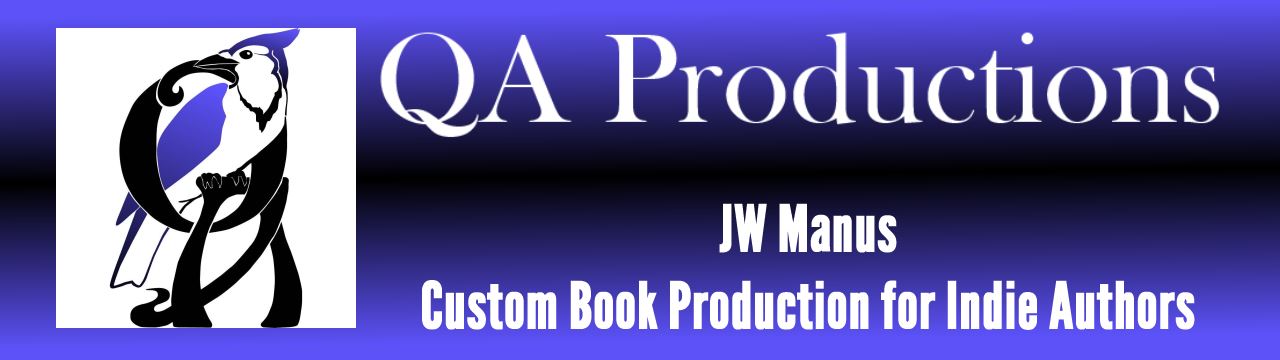
I’m looking forward to scene breaks and page breaks. Always have issues with those. 🙂
I’m going to make it sooooo easy for you, Julia. 😀
Ditto.
I like to think I have Word nailed down, but I’m sure there are things you will show me. I just realized I could change the Styles. I always used to just change the Style theme to get something different, but I didn’t realize I could change ’em. I’m sure if someone asked me to change it, I would have realized you could, but I just never did. Looking forward to some more!
Word is a ridiculous program and I only use it because I’m too busy to find another word processor, and because I have to work on other people’s documents. Half the stuff I learn about it comes from people asking me questions, so I have to figure it out. 😀
Excellent stuff. It’s probably very, very basic to you, but for me, this is all new. I’m taking my first baby steps into formatting ebooks, so this is information I need!
It’s info every writer needs. I did a project with 50+ Word docs and every one was unique! Yikes.
fwiw, if you’re need a Word 2007 manual, I’d recommend the one from Que written by Faithe Wempen. Over 1,000 pages, but it has a great index and it has *everything*.
I’ve published eight TPBs through CreateSpace using Word 2007 and can testify to the pain. Learning Styles is absolutely vital to the process, but once you understand the process, you can create awesome-looking books, so long as you remember to Style everything. Then, if you decide to change the chapter headings, modifying the Style propagates the change throughout the document.
No offense, but if I never see Word 2007 again, I will die happy. 😛
But yes, with some thought, care and attention to detail, Word can produce excellent print on demand books. I switched to InDesign (which is even more ridiculous than Word) because Lightning Source/Ingrams is so snobby. Truthfully, with the finished product, I don’t see much difference between a pod book produced in Word and one produced in ID.
No offense taken. It took several books before I could figure out how to break chapters without screwing up my page numbers. Then there’s the checked box for widow/orphan control and something else (“keep lines together” I think), that would keep text from reflowing to the bottom of the page if there’s any art sniffing around. Oh, and figuring out how to export to PDF with the art at 300pdi and retaining the 8×5 page size? No fun at all.
(As my guitar-playing friend — who took my Sears beginners’ model and played a beautiful song on it — taught me, a good artist will do more with inferior tools than the other way around.
Unfortunately, there really isn’t a quick and easy program to layout print on demand books. The range seems to be Moderately Difficult to Impossible. Word works for a lot of people because they have it, and it’s reasonably priced. You might try converting your doc or docx file into a pdf with a third party conversion service rather than exporting directly from Word. Depending on the fonts used and images, sometimes that results in a better quality product.
Great tutorial, Jaye. I didn’t know about styles until I got in the formatting racket either. Most people are using Word in an office-like environs so just manually applying formatting to little memos and what not (at least I was back when I was paper jerk). But for books, it’s definitely necessary to use styles and think about formatting large amounts of text (whether in Word or other desktop publishing software).
Also, Microsoft gets a pretty bad rep (occasionally for good reason), but every new staff we hire out of college always knows at least some of the Microsoft Office suite.
It’s everywhere! I wonder if it MS Office suite will remain the “default” now that it’s no longer pre-loaded on every PC and users have to buy it.
Brilliant tutorial, thanks for sharing, I’m reblogging, if you don’t mind.
Don’t mind at all. Thank you for the reblog.
Reblogged this on The Writers' Workshop Blog and commented:
Having trouble getting your head around Word? Here’s a great tutorial from J.W. Manus, why not follow his series of posts on the subject.
Pingback: MS Word, A Primer for Indie Writers: Part II: Scene Breaks, Page Breaks and Sections | QA Productions
Jaye, I like chapter titles, and use Heading 2 for them. Is there any reason not to do this? The ToC never looks very elegant…
Most ebook conversion programs recognize Heading 1, Heading 2, etc. (In html it’s h1, h2, etc). They’ll create a stacked ToC depending on the heading level. You can use that feature for some elaborate tables of contents, but that is actually best for non-fiction. In fiction, best to keep things simple by using Heading 1 throughout.
Using Heading 1 for chapter titles (i.e., In Which Our Hero Learns the Truth) means the conversion programs will recognize it despite the lack of “Chapter” or a page break followed by a number. I think the only problem you’d have with using Heading 2 instead of Heading 1 is that the internal ToC on many devices could end up with odd alignment.
Thanks, Jaye. I’ll experiment with the chapter number and the title in Heading 1.
Pingback: MS Word, A Primer for Indie Writers: Part III: Punctuation and Special Characters | QA Productions
Your clarity of mind and Word experience has saved me countless hours of pulling what remaining hair I have out! My wife thanks you for easing my eBook production tasks. In formatting books, I follow you and Paul Salvette to keep my sanity and murderous thoughts under control.
Glad to be of help. 😀